How to use Blogger?
This booklet is create for people who never used blog websites and now they need know how to use them. The booklet have important information with explenations of how to create the blog here etc.
How to create an account?
First thing what we must do is press on the desktop internet icon of browser (might be any as you like). Then use google.com to search Blogger website as on the image .
However we need google account to sign in on Blogger.
In this blue rectangle we can create this account.
We must put personal details, username and password etc.
When we've done the account, now we are allow to use Blogger.com. Red arrow on 'New Blog' button create for us new blog on Blogger.com and also to create new posts press the button with the pencil ( Red arrow shows this button). Green arrow shows 'view Blog' button, we can check how our blog looks and if everything is alright and works properly.
To go to setting press gray square with person inside ( Green underline). Now we are in main setting of blogger account. Here we can change background and avatar, pressing the button that is on the green square and rectangle. This big blue rectangle gives us few options to share photos, links, videos etc, however by little rectangle (above of big one) we can check every video, links etc. posted there.
When we press inside of long green rectangle button called change cover, new window will be open and now we can change background clicking on one of these graphics and selected by clicking 'select cover photo'. Also we can upload any background cover from our computer or image used already in a blogger. And done, now we heve new background cover.
When we press inside of the green square, button looks like little camera, will be open the window that looks like for the cover change but here we can upload from our computer image or picture, we can choose new one by clicked on the button in the middle of the window. When we've done that now just press the 'set as profile photo'' button and is done. Of course we can do picture used web camera or like we did for the cover can we use already existed in a blogger image.
Go back to how create a new blog, when we click on the new blog button, could be open new little window as shows on the image bellow. We must write title and adress. Choose now Template and create new blog.
Main page looks like in Microsoft Word document, however we have few different things here, that Word don't have. Let's start how everything works.
By pressing ' View blog' we might check last post on the blog. HTML button change sheet on website Description of the work but leave it, it's too hard. Right side of the window where is blue rectangle we might find Post settings. From here we've got options like adding labels or locations etc. We can close the post by pressing 'close' button, also preview button is the same like before we can check how our blog looks etc.
On this image I showed how to change font. We can find seven different font formats that we can change to have better look when we writting here.
Here is font size that we can change to have letters largest or smallest.
On here we can change format of the letters for example we can do heading , or minor heading etc.
Green arrow shows 'Bold' button that when we press him everyting what we stressed will be bolding.
Yellow arrow shows 'Italic' button that when we press him everything what we pointed will be tilted.
Blue arrow shows 'Underline' button, this mean when we stressed sentence and we press this button, will be underlined.
Last, red arrow shows button called 'Strikethrough'. When we press him evertyhing what was pointed will be crossed.
Here we can change alignment when we writte something onto blog, on left right or centre.
Here we've got two different list. We can numbered (yellow colour) and bullet (green colour) sentence when is necessary.
Also we can text the colour when we stressed the letters, word or sentences...
... and colouring background text.
Now I'll be describe how to add image and film onto blog.
To add the videos from the websites we must press 'Link' button and after few seconds we can see Edit Link window. There we can write text to display also we must paste link form the website were we want to take a video and when we've done press OK.
Now this link will be available for the readers the blog.
However is another way to paste the video onto blog, click on the 'Instert a video button' (red arrow shows that).
In this window we can upload video from You Tube, own computer files , from the telephone or webcam. When we choose one of these options press 'Select' and done.
And now both videos are available for people on my blog. To Add image onto blog click 'Instert image (short blue arrow).
Click choose files if you want to upload image from your computer. In 'open' window choose image by clicking on him and press open.
Now you could have it on your 'select a file' window, so click on the image or images and Add selected. Also like we did before we can take from the phone, this blog or URL etc.
'Jump break' button joining the two sheets to have looks like one long sheet.
When you've done everyhing press Publish and it's done.
When you press 'Preview' this is how your blog it looks for other people.
The last thing what you should know is how to delete the post or Removed to draft. In main posts menu we have little bin, so when we tick the box nex to start of the title and we press the bin we can delete the post. In draft mode people cannot look at this post because is still in progress.
Now you shoud know everything about how do to Posts etc. If you still don't know go back to the part where you are strugglin with check twice how to do that.



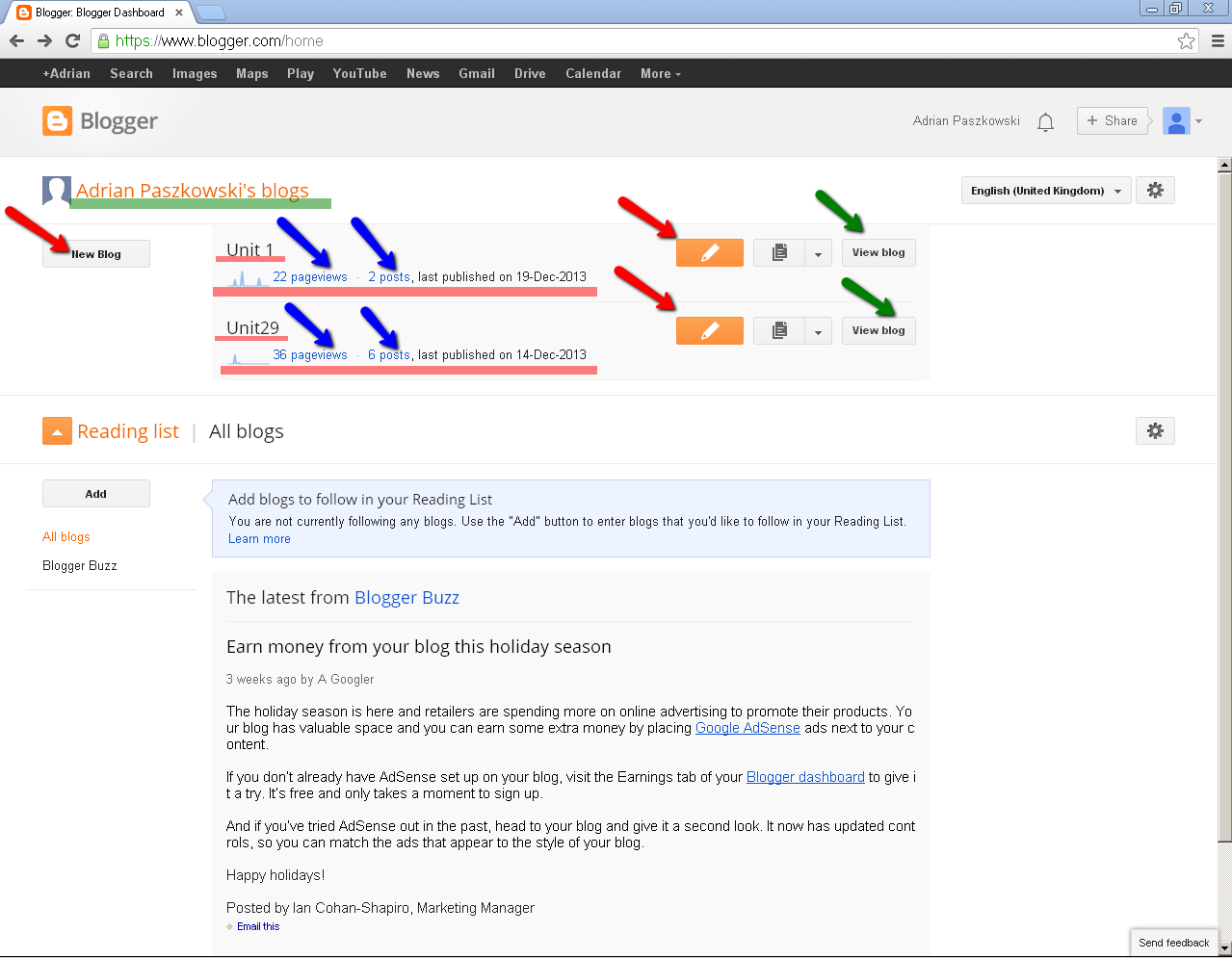























No comments:
Post a Comment